 Entering your search criteria
Entering your search criteria Entering your search criteria
Entering your search criteria
Once you have entered your username and password in the Online Register
login screen, the Search screen is displayed:
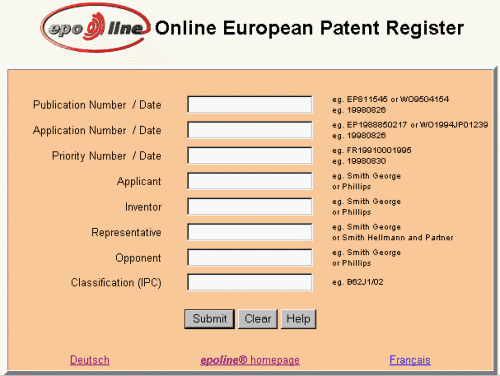
You conduct a search by entering your search criteria in one or more of the Search fields, which is simply a way of asking a question that will find the information you are looking for.
Searching is usually an iterative process. You submit a query, and if the result list does not contain the information you are looking for, you adapt your search criteria. Sometimes, the results can provide suggestions for new criteria.
Enter information to use in the search. Examples of what to enter are displayed beside each field.
You can enter data in one field, or in a combination of fields. The more fields that you complete, the more specific the results of the search will be.
For example, if you enter henkel in the Applicant field, and unilever in the Opponent field, the search will produce applications containing both the name henkel AND the name unilever.
You can also use truncation when entering information in the fields, or Boolean operators.
For more Help on searches, see Basic Searches.
For help on specific fields, select the name of the field from the Contents (in the pane to the left), or from the list below.
If you want to clear the search fields in order to enter different search criteria, click on the Clear button.
When you have entered the search criteria that you want, click on the Submit button. The Register is then searched using the criteria that you have entered.
If no results are found, a message is displayed informing you of this. Select the Back button in your browser to return to the search criteria screen.
If the search finds only one document, a full record of data available for the document is displayed in the result screen.
If the search finds more than one document, the results are displayed in a list. You can then scroll down through the list to find the document that you require.
Select the name of the field from the Contents list on the left, or click on one of the following:
Publication Number or Publication Date
Application Number or Filing Date