3.5 Important points to remember
|
-
Before submitting a debit order (also referred to in this tutorial as "making a payment") you need to make sure that your account is properly replenished.
Note: If your account is not covered with enough funds, the same rules apply as for other methods of payment.
-
Accounts cannot be replenished online.
-
Debit orders cannot be revoked online (exception: payments made via automatic debit orders). Instead, you must send a fax or e-mail to
Treasury & Accounts
Fax: +49 89 23 99 25 28
e-mail: finance@epo.org
-
Please note that in case of revocation sent via email, a signed official confirmation of the revocation is in any case needed (by post or via fax).
-
Debit orders (standard or deferred execution) can only be revoked until 00.00 hrs CET on the date of submission.
-
Although it takes a couple of days for money to be processed from your deposit account to the EPO,
the legal date of payment is deemed to be the date of submission i.e. the date printed on the confirmation
of receipt of your online debit order
generated by the Online fee payment system.
Note: This is of course subject to there being sufficient money in your account.
-
Debit orders sent via Online fee payment are currently not booked in real time, but about two to three working days later.
In the meantime, the orders can be found in the "Pending orders" view.
-
Before you can make a payment in Online fee payment, remember that
(a) your smart card needs to be linked to your deposit account and
(b) your Online services administrator must assign to you the right to make payments.
To have your smart card linked to your deposit account, please contact
EPO Customer Desk
e-mail: finance@epo.org
-
If you want your individual batch payment confirmations to show the date of payment, you should add the following code
(shown in red) to the XML file:
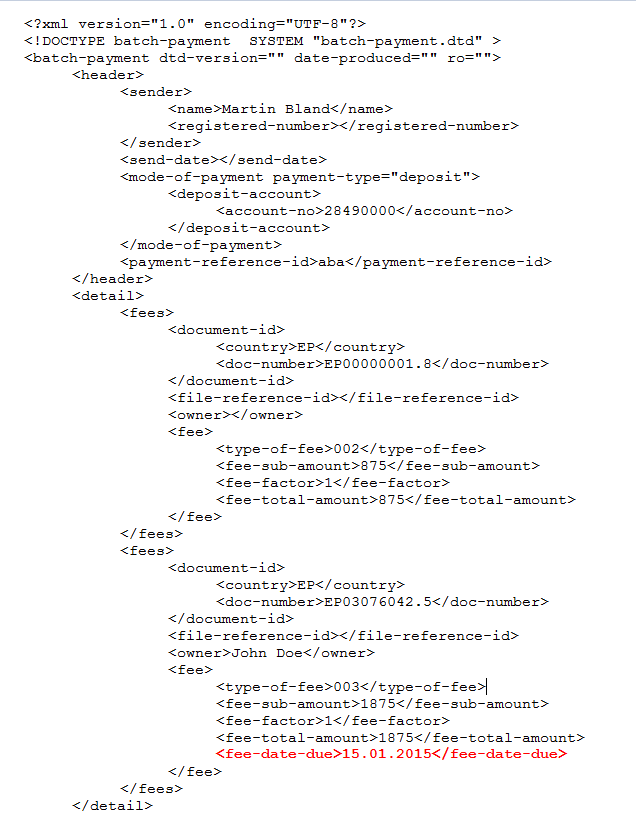
This is also possible by entering information in the payable by field in the Multipay Tool.
Your individual batch payment confirmations will then look like this:
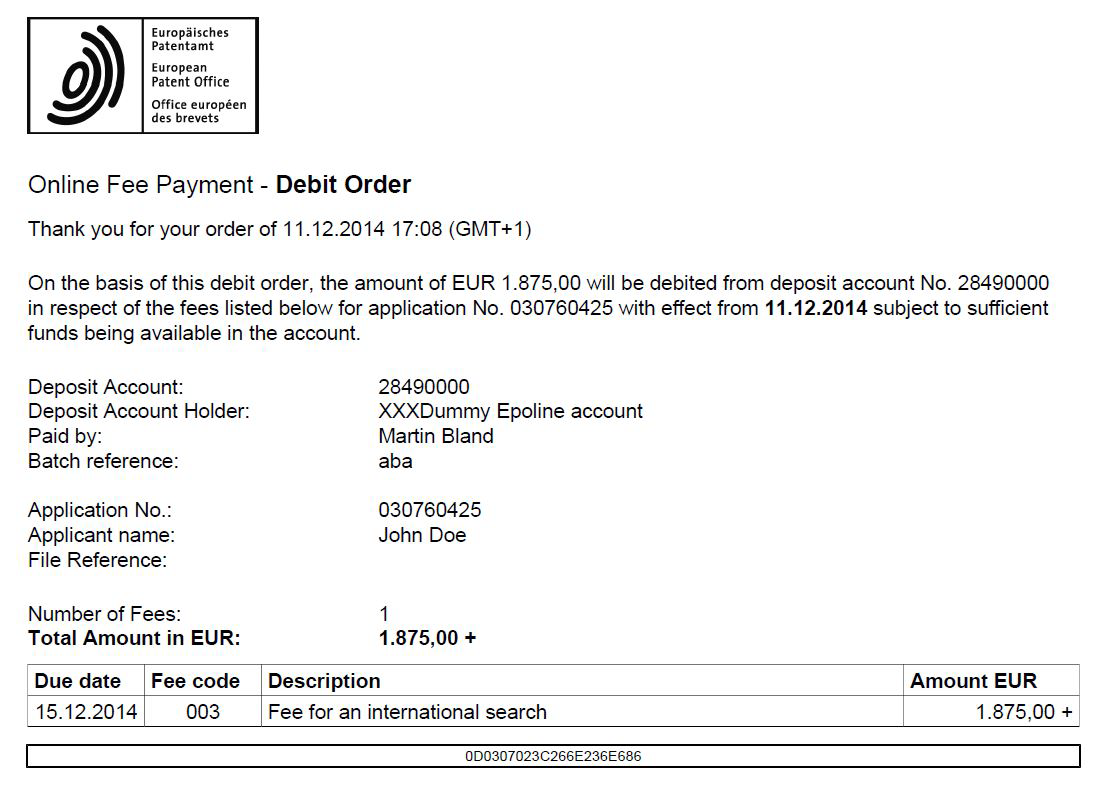
If you do not add this code to the XML file, the due date will not be shown, and the line will start with the fee code instead.
|
|