Go to Start -> Programs -> Classic Client -> Classic Client Toolbox -> Certificates. You should be able to see two personal certificates (![]() +
+ ![]() ) and two public keys. If you enter your PIN code, two private keys will appear. There should be six entries in total. Then click the button "Register All". You should get a message saying "Successful registered client certificates: 2",
) and two public keys. If you enter your PIN code, two private keys will appear. There should be six entries in total. Then click the button "Register All". You should get a message saying "Successful registered client certificates: 2",
If any of the above is missing (certificates or keys) your smart card will have to be replaced. Contact support@epo.org for assistance.
Your smart card will have to be replaced. Contact support@epo.org for assistance.
.
Internet Explorer users
Your certificates are stored on your smart card and are automatically registered in the new Web browser on your new PC.
GemSAFE Libraries Version 6.0
Start -> Programs -> Gemalto -> Classic Client -> Classic Client toolbox -> Certificates. Then log in and click on the Register All button.
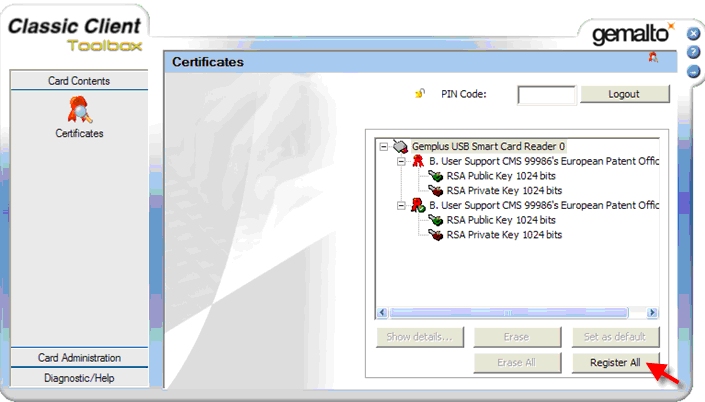
Mozilla Firefox users
If you want to set up Mozilla Firefox to recognise GemSAFE Libraries so that it can read your smart card, you will have to manually register your certificates.
See also "I use the Mozilla Firefox Web browser. How can I set it up to recognise my smart card?"
No. The certificates in your smart card are meant for use with the EPO's Online Filing and secure online services only.