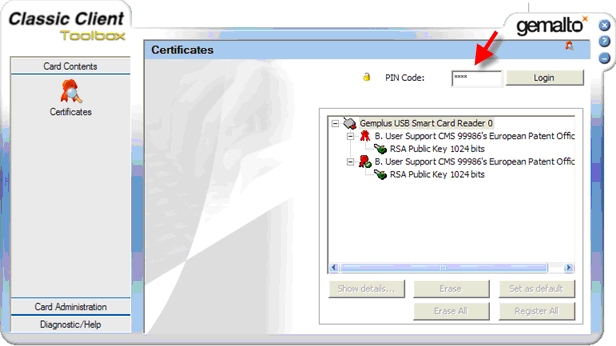
First of all, check that you have actually returned the smart card acceptance letter that was enclosed with your smart card package. If you have not yet done so, sign it and send it to the fax number or e-mail shown on the letter. You will receive your PIN code within a few days.
If you have already returned your acceptance letter, send an e-mail to support@epo.org mentioning your smart card details, the date on which you sent the letter and, if possible, enclosing a copy of the letter as an attachment to your e-mail. You will then be contacted by EPO User Support.
Contact EPO User Support for assistance.
The Admin PIN allows you to unblock your smart card should it become blocked. It is given to users on request only. To request an Admin PIN, contact EPO User Support.
Go to Start -> Programs -> Gemalto -> Classic Client -> Classic Client Toolbox -> Card Administration -> PIN Management -> Change PIN -> Next.
GemSAFE Libraries version 6.0
First make sure that your smart card is correctly inserted in the reader.
Then run the GemSAFE Toolbox by clicking on Start -> Programs -> Gemalto -> Classic Client -> Classic Client Toolbox.
Click on "Certificates" under "Card Contents" and enter your PIN code to log in.
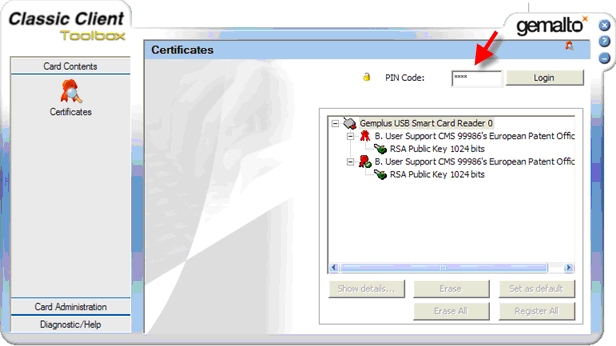
If your PIN code is wrong or blocked, an error message will appear. Otherwise two private keys will be added to the items in the dialogue window.
You should contact EPO User Support with your smart card details and ask for your Admin PIN so that you can unblock your smart card.
GemSAFE Libraries version 6.0
First make sure that your smart card is correctly inserted in the reader.
Then start the GemSAFE Toolbox (Start -> Programs -> Gemalto -> Classic Client -> Classic Client Toolbox). Click on Card Administration -> PIN Management -> Unblock PIN -> Next.
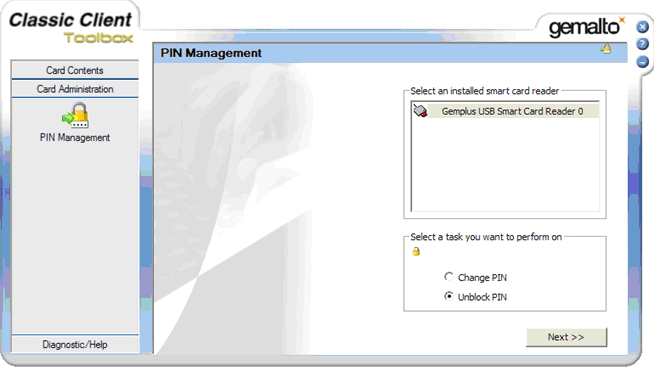
The Unblock PIN window is displayed. Enter the Admin PIN and then your desired PIN code twice.