2.3.1 Insert images/figures in the document and customise the figure properties
Figures may be inserted in the
Drawings section only. The
Image button also works in the Description and Abstract sections; however, this is intended to allow you to insert externally prepared chemical formulae as images. (PatXML does not currently offer a chemical formula editor.)
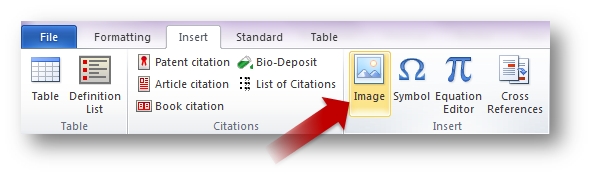
To insert an image/figure:
-
position the cursor where you want the image to appear
-
go to the Insert tab and click on the Image icon
-
double-click on the image to define image properties
Video: 2.3.1. Insert images/figures and customise figure properties
Additional information:
-
Images that you insert into the PatXML document are saved automatically in the folder with the same name as your file reference ID. Each image is saved with an automatic number and a .TIF file extension. You may customise these numbers.
-
Images that you insert will be converted to black-and-white using TIFF Group 4 compression.
2.3.2 Automatic renumbering of the figures
When you add figures to your document, they will be automatically labelled as Fig. 1, Fig. 2, etc. If the figure caption is not visible, you can click the Renumber Figures button in the PatXML formatting toolbar to update the display.
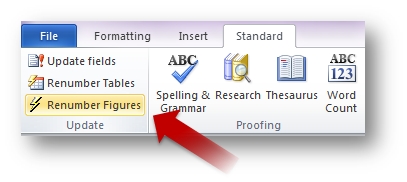
However, you may customise the numbering of the figures if you wish. In this case, automatic numbering is switched off for any subsequent figures and the numbers must be entered manually. You may revert to automatic numbering.
Video: 2.3.2 Automatic renumbering of the figures