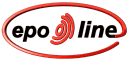
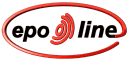 |
Online European Patent Register - Frequently Asked Questions |
 |
 |
 |
Here are the answers to some of the most frequently asked questions about the Online European Patent Register. If you cannot find the answer to a particular query here, please contact EPO Customer Services.
Please note the names of the Online European Patent Register screens:
Search Screen |
List screen |
Results screen |
|
|
|
This screen is used to input search data |
This screen appears if a search produces more than one result |
This is the "final" screen showing all the details of a particular patent application |
Q: How much does it cost to use the Online European Patent Register?
A: This epoline® service is provided to the public free of charge.
Q: What exactly is the data content of the Online Register?
A: A list of the information the Register contains can be found on http://www.epoline.org/epoline/webreg/regcontent.htm.
Q: How can I find all the patents belonging to a given applicant against which opposition has been filed?
A: To search for patents subject to opposition, enter the name of the applicant in the "Applicant" search box and the code "01" (zero one, with or without quotes) in the "Opponent" field. For example, to search for all the patents owned by Exxon and subject to opposition(s), enter the name "Exxon" in the "Applicant" field and "01" in the "Opponent" field.
Q: In the results screen, how can I bring the content and title of each field closer to one another?
A: Simply reduce the width of the window by dragging the right vertical border closer to the left.
Q: How do I search for words which include diacritical characters (ü, ö, etc.) and/or accents (é, č, etc.)?
A: Diacritical characters and characters with accents are not supported. For example, to find an applicant called "Hüls", enter "Huls". To find an inventor called "Hervé Roussel", enter "Roussel Herve".
Q: The German and French versions of the results screen contain some English. Is this normal?
A: Yes. The names of the fields of the database are available in all three official languages (English, French, German), but the content of each field and its corresponding text is available in English only.
Q: I am in the results screen and would like to see the file history. What do I do?
A: Under the header "Online European Patent Register ? Results", you will see "Choose your view". By clicking in the frame next to it you will be given a choice of views. To see the history of the file, simply change the view from the default ("All data mentioned in Rule 92 and EPIDOS") to "All data mentioned in Rule 92 and EPIDOS, including file history".
Q: When I want to return to the list screen from the results screen and I click the "back" browser button, the search results disappear. What should I do?
A: Click on the "Return to list" hyperlink to get back to the list screen containing all the results of your query.
Please note that, in order to be able to do this, you have to have activated cookies (see "Should I activate JavaScript and cookies?").
Q: Should I activate JavaScript and cookies?
A: You should definitely activate these features in your browser otherwise you might not be able to have the search screen correctly displayed and/or the "Return to list" option on the results screen.
To activate JavaScript and cookies:
Internet Explorer (version 5.5):
Cookies:
Tools >Internet options >Security >Custom Level>Cookies>Enable
JavaScript:
Tools >Internet options >Security >Custom Level>Scripting>Active Scripting>Enable
Netscape (version 4.7):
Cookies:
Edit >Preferences >Advanced>Accept all cookies
JavaScript:
Edit >Preferences >Advanced>Enable JavaScript
Q Should I activate Java?
A: Yes, Java should be activated if you want to be able to access the help files.
To activate Java:
Internet Explorer (version 5.5):
Tools >Internet options >Advanced>Microsoft VM>Java console enabled
and
Tools >Internet options >Advanced>Microsoft VM>Java logging enabled
and
Tools >Internet options >Advanced>Microsoft VM>JIT compiler for virtual machine enabled
Netscape (version 4.7):
Edit >Preferences >Advanced>Enable Java
Q: I want to access the Online European Patent Register but all I get is a blank page. How can I fix this problem?
A: You probably haven't activated JavaScript in your browser. To do so, simply follow the procedure described in the answer to "Should I activate JavaScript and cookies?"
| |